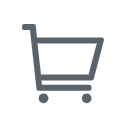No software is immune to errors, including Zoom. One of the most common errors that you may experience when using Zoom is Error Code 2207. This error can be frustrating, preventing you from joining or hosting meetings. If you are experiencing this issue, here are some solutions that this blog offers.
What is Zoom?

Zoom is a cloud-based communication program that is available for free download. It is a popular platform that allows users to connect online for video conference meetings, webinars, and live chat. Moreover, participants can share their screens, share files and use text chat within the meeting group or privately with other participants in the meeting. Zoom, a renowned video communications company has developed a software suite known as Zoom.
What is Zoom Error Code 2207?
To solve the issue, it is necessary to know what is Zoom Error Code 2207. This error code occurs when you cannot connect to the server, which can be attributed to network issues, outdated software, or firewall settings. The error may be also caused by incorrect settings in your Zoom app. When this error occurs, you may encounter the following page on your screen:
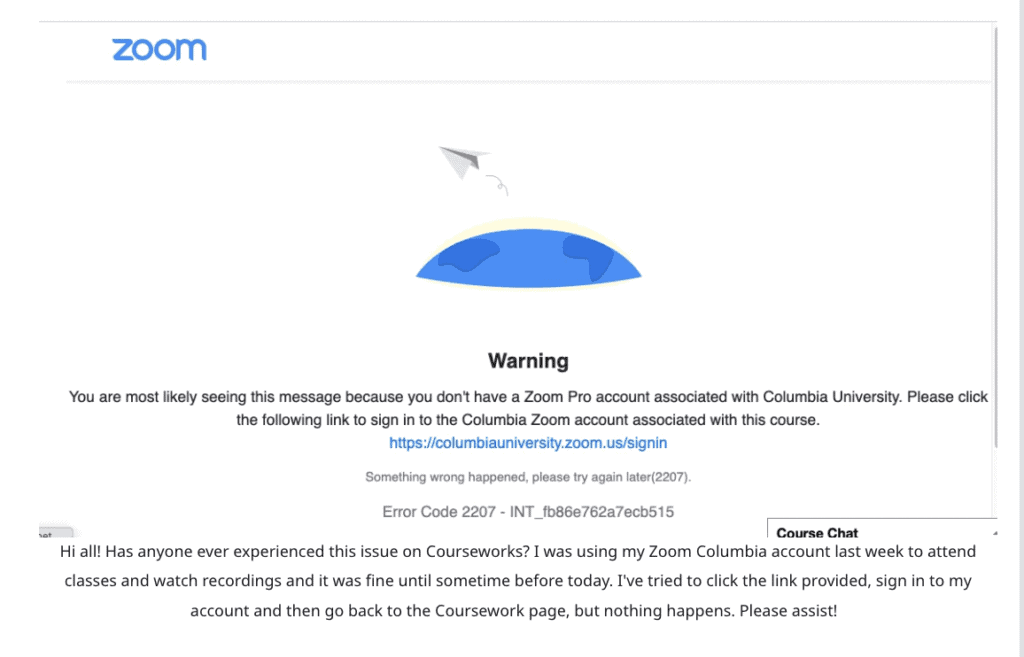
How to Fix Zoom Error Code 2207?
Please Wait for a While
After conducting our research, we have discovered that Error Code 2207 is a system-wide error from Zoom. In this case, there is nothing you can do if the error is caused by a problem from Zoom. It is recommended that you wait for Zoom to resolve the issue on their end. The issue should be resolved within a reasonable amount of time.
Check Your Video and Audio Devices
To ensure that your video and audio devices are functioning properly, start by checking if your microphone and webcam are correctly connected to your computer. Once you have confirmed this, proceed to check if the audio and video devices are selected in Zoom. To do this, open the Zoom app and click on the Gear icon to go to Settings. Next, click on the Audio or Video tab and make sure the correct device is selected.
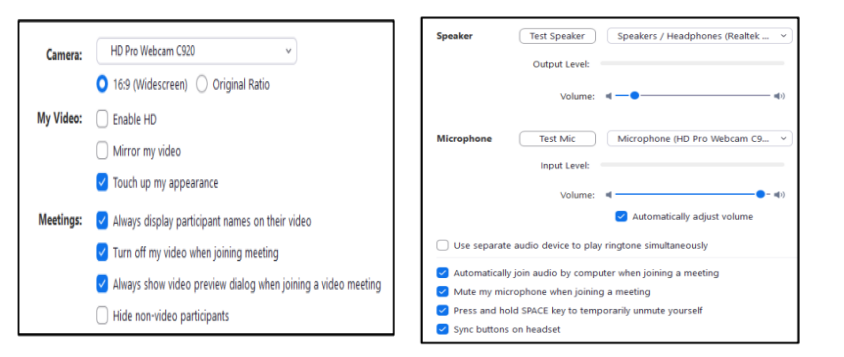
Update Zoom
If you have tried the two methods mentioned above and are still experiencing the issues, updating Zoom can help solve the problem. To update the app, you need to go to the marketplace and check if an update is available. To do this, you need to open your Zoom app, click the Gear Icon and go to Settings. Then click the Check for Updates button to see if there is an available update. If there is an available update, click the Update button to install the Zoom app. After installation, restart your computer and reopen the Zoom application.
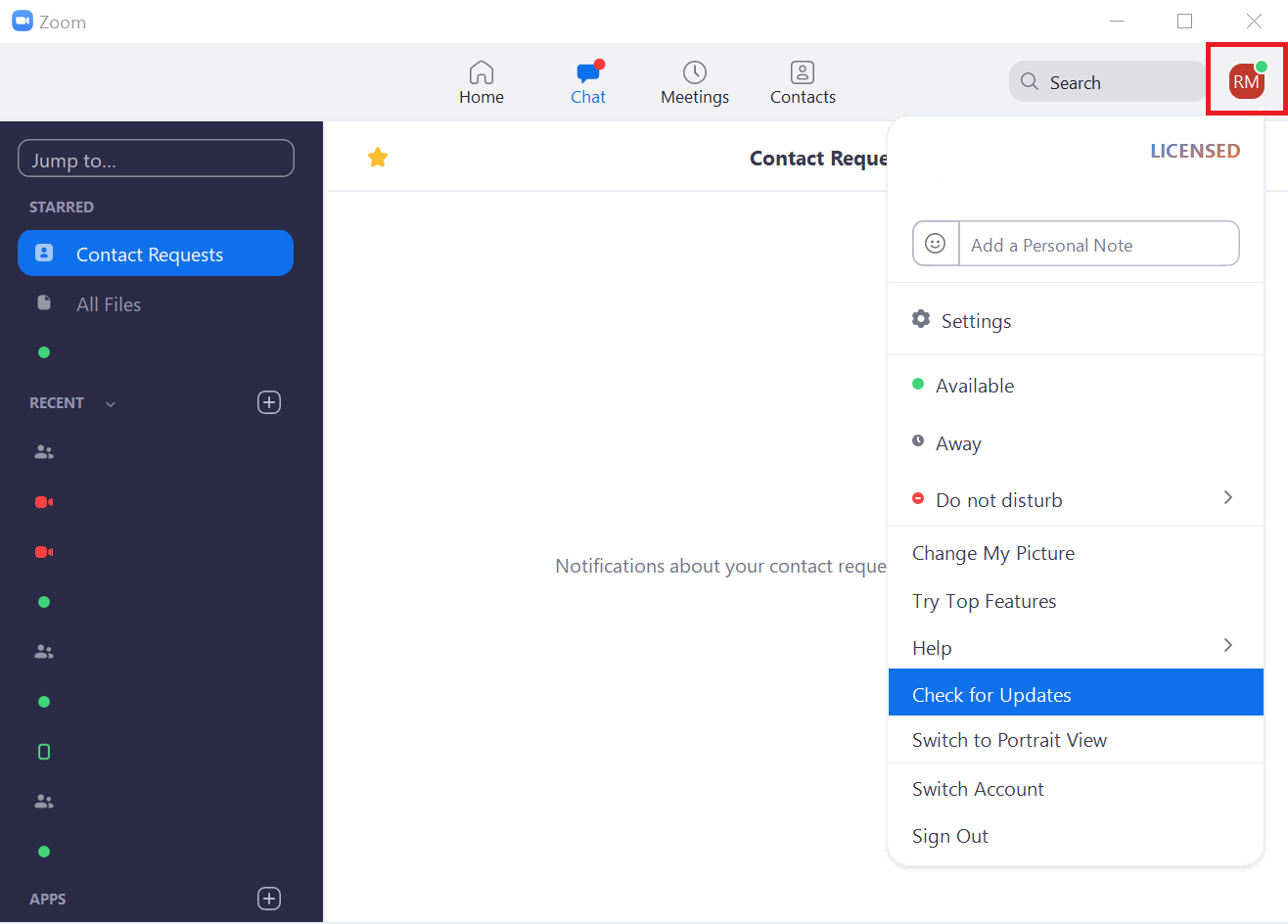
Clear Cache and Cookies
Clearing your cache can also help you resolve Zoom Error Code 2207. To do so, you are expected to open your Zoom app on your device and select your Profile picture or Initials. From the drop-down menu, select Settings. In the Settings window, click the Advance tab, then the Clear Cache button. A confirmation window will appear, then you need to select the Clear button to confirm. Close Zoom app and all other apps that are running. The last step is to restart your devices and reopen Zoom app to check whether the problem is resolved.
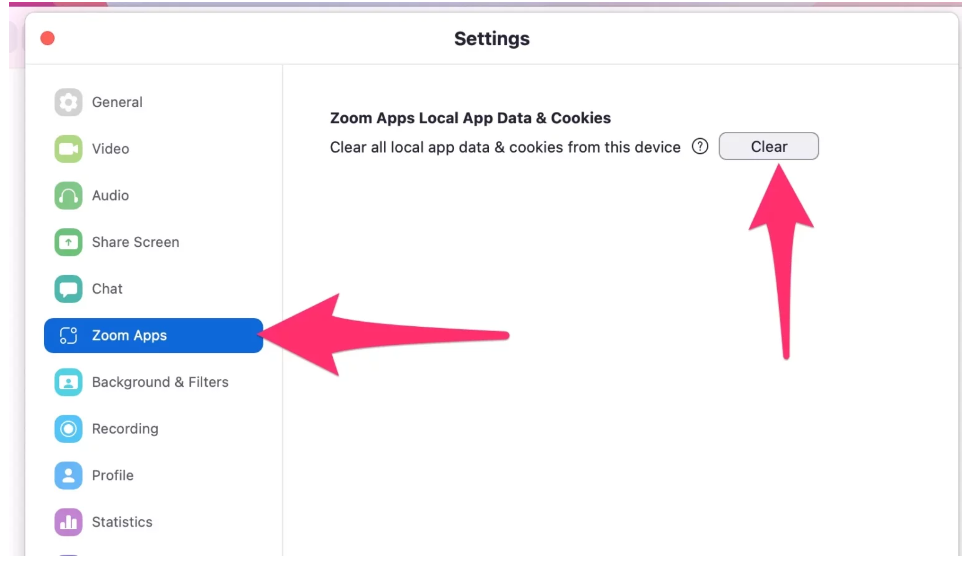
Contact Zoom Support
If none of the above solutions work, try contacting the Zoom support team to report the error. They will either let you know if the error occurred on their system or help you fix the issue.
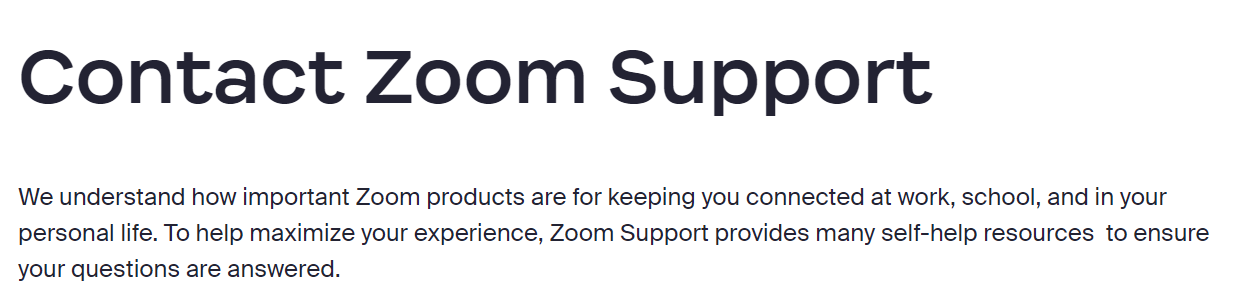
Conclusion
In conclusion, there are various reasons for Zoom Error Code 2207, but we have provided several methods to fix the error. We hope that these solutions work for your problems and allow you to rejoin your meeting.
At NEARITY, we create innovative solutions for distance collaboration through experience-focused design, patented audio technology, and world-class cameras. We have provided productive video and audio conference solutions to thousands of customers across a wide range of industries thanks to our excellent product quality and considerate service. If you want to know more about our video or audio conferencing equipment, please do not hesitate to contact us, and we will respond as soon as possible.
Read More
1.Using Echo Cancellation Speakerphones for Zoom Meetings