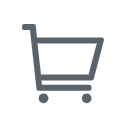Zoom Error Code 1001 is a prevalent error that users experience while using the popular video conferencing software. If you are one of those users encountering this error code, don't worry. In this blog, we will take a closer look at the possible causes behind Zoom error code 1001 and provide some practical solutions to help you fix it.
What is Zoom?
Zoom is a cloud-based video conferencing and collaboration platform that allows users to conduct virtual meetings, webinars, and online events. It offers features such as screen sharing, recording, virtual backgrounds, and chat functionalities. Zoom is widely used by businesses, educational institutions, and individuals worldwide for remote communication and collaboration purposes.
what does Zoom Error Code 1001 Mean?
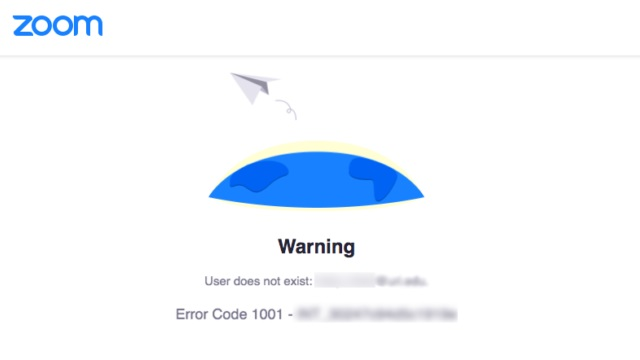
Zoom error code 1001 means that you are using an email address that does not belong to your current organization's license. In other words, your Zoom account is not associated with your school or company's license. This error can occur when you try to join a meeting using an email address that is not registered under your organization's license.
How to Fix the Zoom Error Code 1001?
If you are experiencing Zoom error code 1001, here are some solutions you can try:
Reconnect with Your Organization's Zoom Account
Step 1: Log out of all Zoom accounts associated with your email by going to https://zoom.us/logout.
Step 2: Log back in using the Zoom account provided by your organization or institution.
Step 3: Confirm your email address by going through the verification email in your inbox and then clicking on Switch to the New Account
Step 4: Restart your Zoom application and to sure that the problem is properly resolved.
In most cases, applying this workaround of logging out of all Zoom accounts associated with your email and then logging back in can solve the error. But if the above steps fail, you can use the next workaround.
Update Zoom App
Keeping your Zoom App up to date is essential in preventing errors and improving its usability and security. Here are the steps to update your Zoom application:
Step 1: Open your Zoom application
Step 2: Click on your Username and a drop-down menu will pop up.
Step 3: Just select Check for Updates.
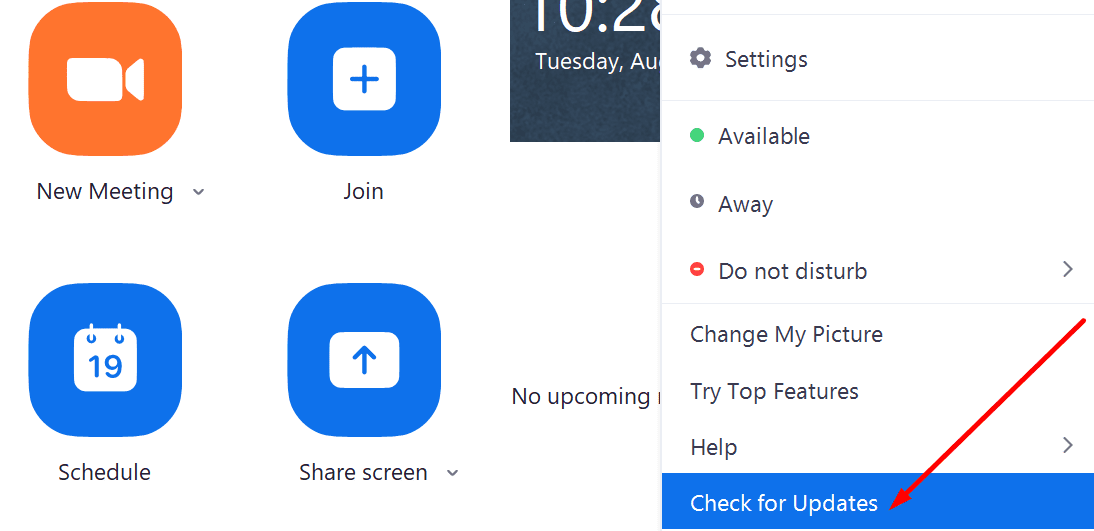
Disable Antivirus Software (If Available)
You should check to see if the antivirus is disabled. Disabling your antivirus software can easily prevent Zoom from errors as it isolates many Zoom files. If it does, it's best to have some expectations with that software.
Reinstall Zoom
If you are still experiencing error 1001, the practice of uninstalling and reinstalling the application may be the last resort and this solution could help you to fix virtually all the problems you are experiencing. Here are the steps:
Step 1: Go to Control Panel
Step 2: Click Navigate to Programs and then Programs and Features
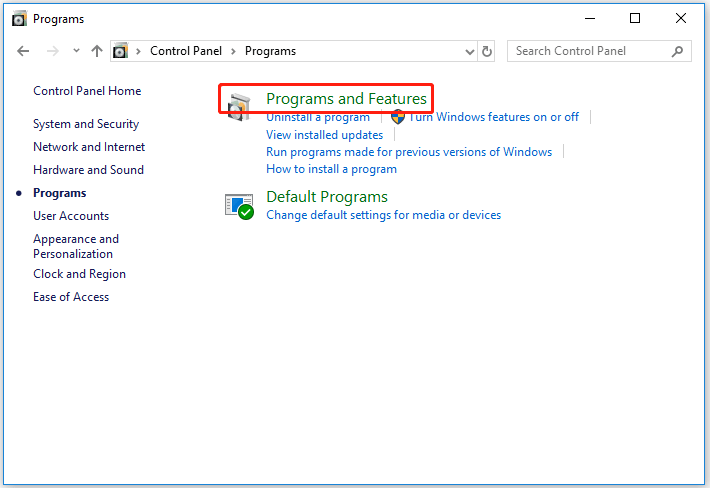
Step 3: Select Zoom and then click Uninstall
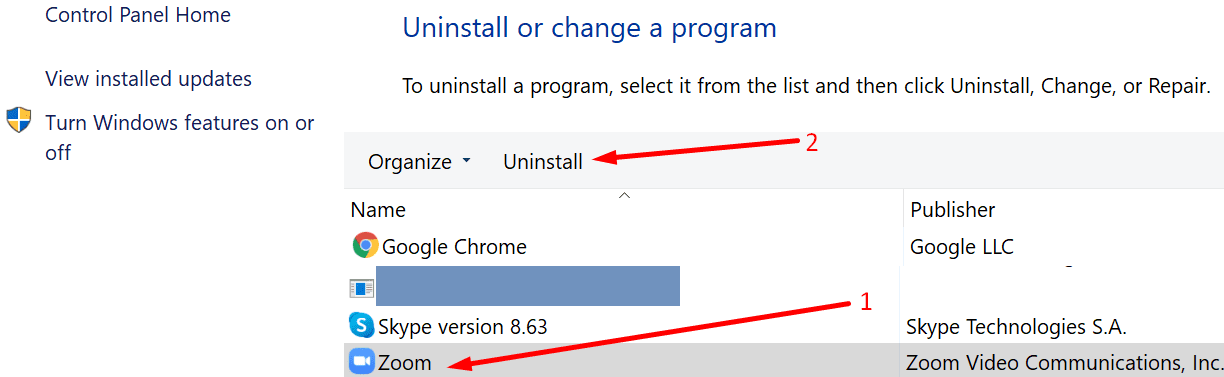
Step 4: Restart your computer and install Zoom again after downloading.
That's all about how to fix Zoom error code 1001. Now error 1001 should be gone, you can reuse your Zoom.
Conclusion
Zoom error code 1001 is a common issue that can occur when using an email address that is not associated with your organization's license. By following the solutions provided in this blog post - reconnecting with your organization's Zoom account, updating Zoom app, disabling antivirus software, and reinstalling Zoom - you should be able to fix the error and continue enjoying Zoom's features.
At NEARITY, we believe in bringing remote workforces closer together through innovative solutions. Our experience-focused design, patented audio technology, and world-class cameras enable clear communication for distance collaboration. If you are interested in our video or audio conferencing equipment, please contact us, and we will respond promptly.
Read More
1.Using Echo Cancellation Speakerphones for Zoom Meetings