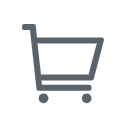Welcome to our blog series "How to Test Zoom"! In this series, we will be covering how to test various features of Zoom, including video(camera), audio(microphone), and connectivity. These tests will help ensure that all of Zoom's features are working properly, so you can enjoy a better meeting experience.
In this post, we will be focusing on how to test Zoom's video functionality. Whether you're using Zoom for meetings, teaching, or video chatting with family, testing Zoom’s video is crucial. We will guide you through how to test zoom video step-by-step and provide you with some simple yet useful tips and tools.
Why Testing Zoom's Video Before a Meeting is Essential
Before we dive into the details of testing Zoom's video functionality, let's first understand why it's important. Video is a critical component of most Zoom meetings, as it enables participants to see and interact with each other in real-time. Testing your video before a meeting can help you avoid embarrassing situations, such as joining a meeting with your camera not working or your video appearing blurry or pixelated.
How to Test Your Zoom Video
Now that we understand the importance of testing Zoom's video, let's move on to the actual testing process. By following the steps outlined below, you can ensure that your video is working correctly and that you're ready for your next Zoom meeting.
- Open Zoom and click on the "Settings" gear icon in the top right corner.
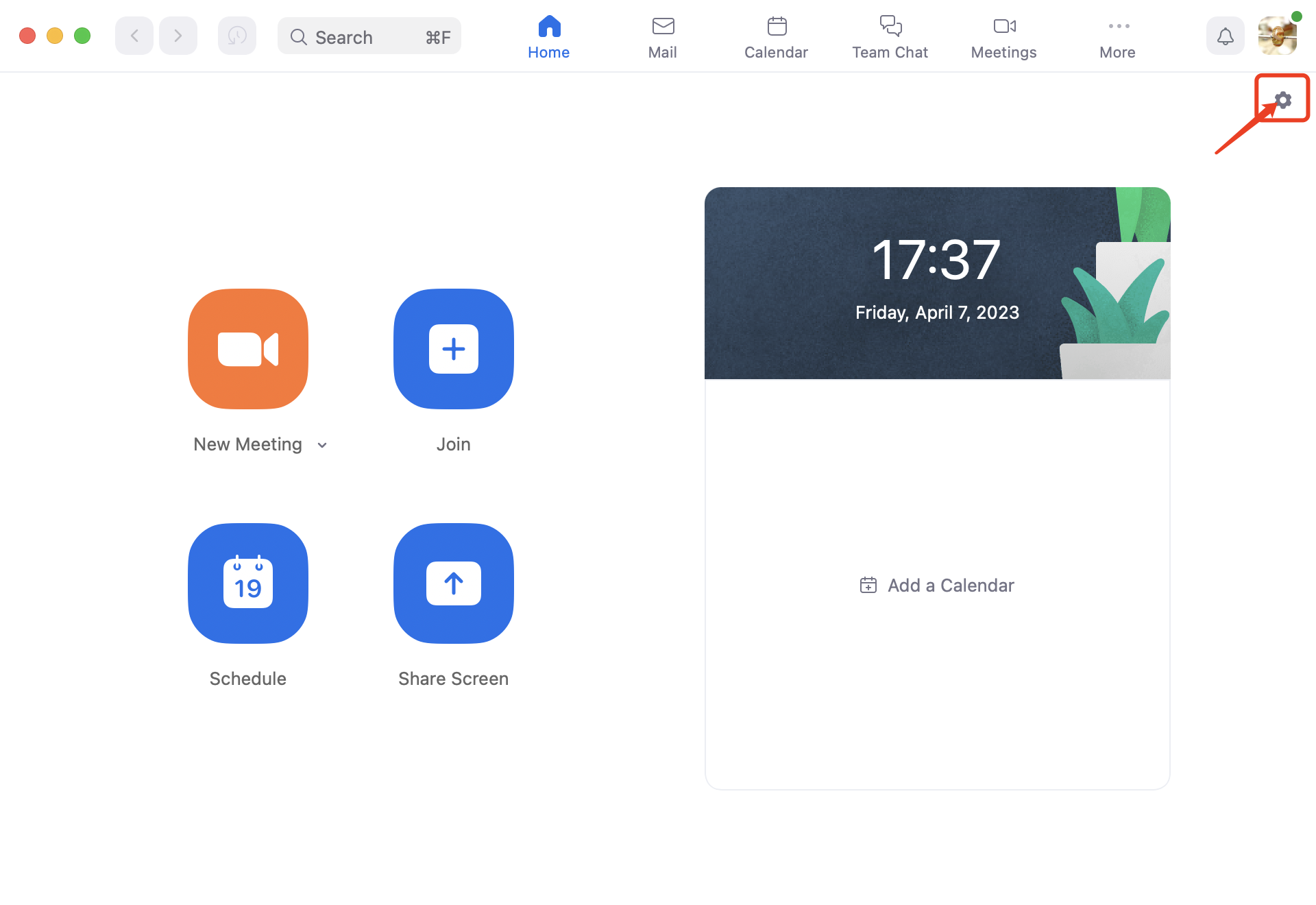
- Click on the "Video" tab on the left-hand side of the screen.
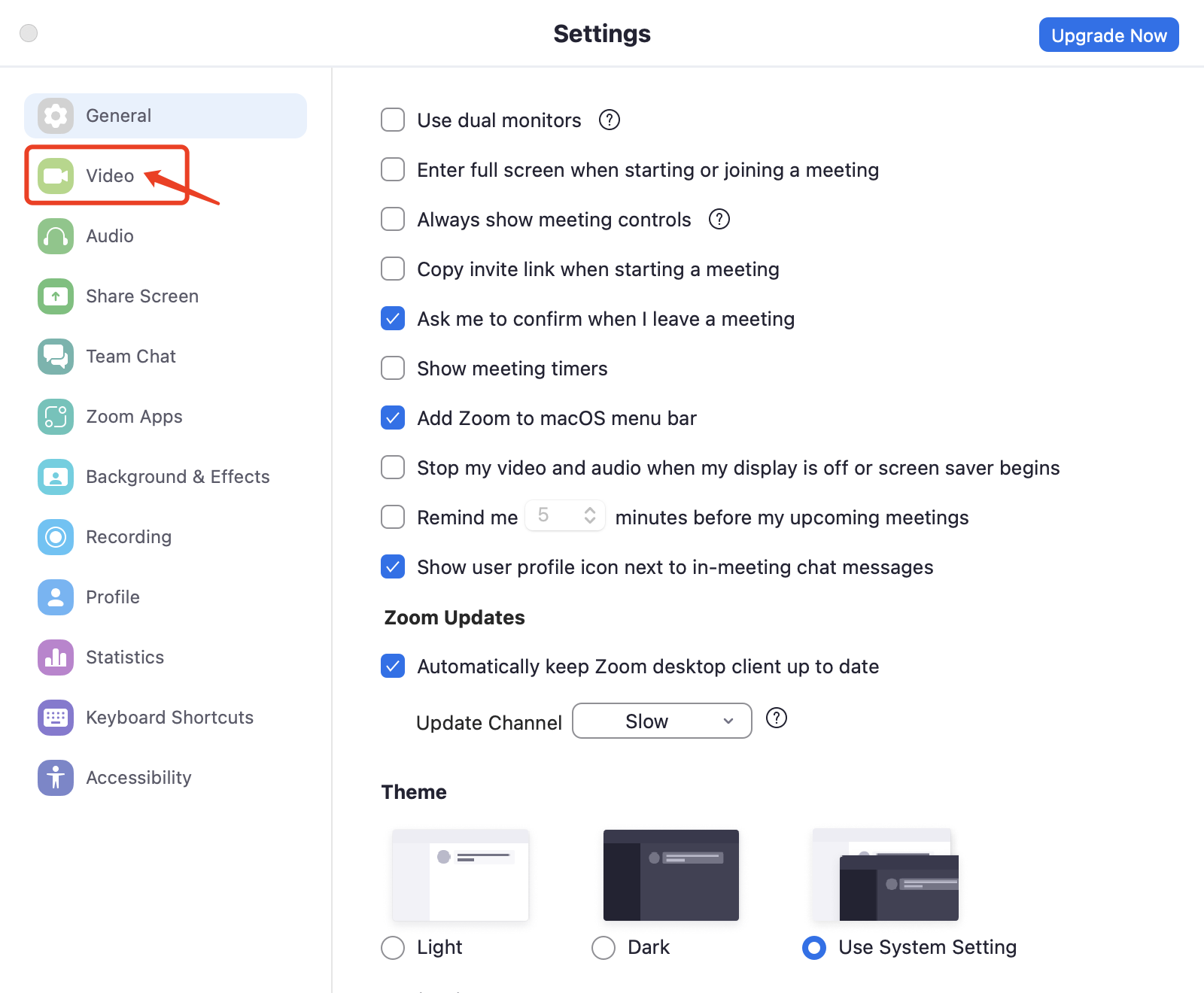
- In the video settings, you should see a preview of your video feed. If you can't see yourself, click on the drop-down menu under "Camera" and select your camera and ensure that your camera is properly connected to your computer and thatany covers or lenses are removed. If you are still having issues, try restarting your computer or reinstalling the camera driver. If the issue persists, you may need to consult the manufacturer's website or customer support for further assistance.
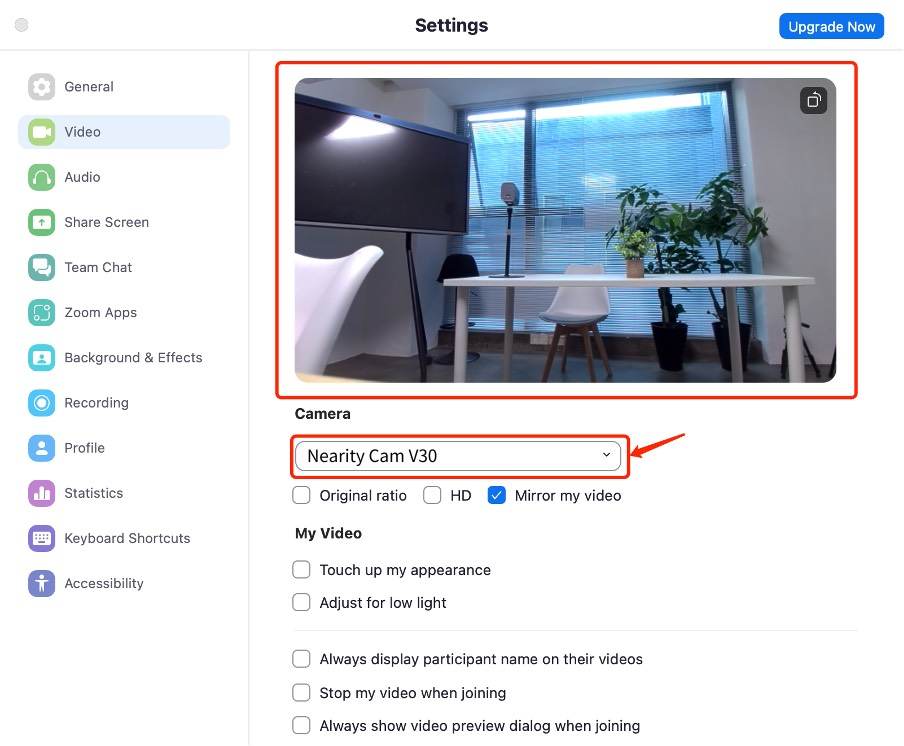
- Adjust the video settings as needed, such as mirror myvideo, adjust for low light, touch up my appearance, etc.
Easy-to-Follow Tips for a Successful Zoom Video Test
- Make sure your camera is connected correctlyand positioned.
- Choose a well-lit location and avoid backlighting.
- Check your internet connection and ensure you have enough bandwidth for video conferencing.
- Avoid using virtual backgrounds or green screens, as they can interfere with the video feed.
- Test your video before the meeting to address any issues beforehand.
- Close unnecessary applications and programs to free up system resources and improve performance.
By following these simple steps and tips, you can test your Zoom video and ensure a smooth and successful meeting experience.
Smart Items to Elevate Your Zoom Video Quality
The Nearity V30 4K Camera is the perfect addition to your Zoom meetings, providing crystal-clear video and a wide 120-degree field of view, ensuring all participants can be seen clearly. With auto-focus and auto-exposure, you'll always look your best, making remote meetings as effective as in-person ones.
Read More
- Explore the Best Conference Speakerphone Neck Strain Solutions
- Quality Audio Visual Equipment Is The Key To Flawless Video Calls
- How Does Zoom Virtual Agent Transform Customer Support
- Resolve Zoom Error Code 1020: Access Denied - Solutions and Tips
- Effective Strategies for Avoiding Zoom Bombing Incidents