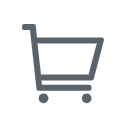Zoom is a popular video conferencing platform that facilitates virtual communication among its users. The software boasts several useful features, such as screen sharing, recording, and virtual backgrounds. However, some users have reported experiencing Error Code 3190 when attempting to delete recurring meetings on the platform. Unfortunately, our research revealed limited information about this error. We scoured the Zoom website but found no reference to Error Code 3190. Instead, we came across a single thread in the official Zoom community where one user had complained of encountering this error while attempting to delete a recurring meeting as shown in the screenshot below. Our blog post aims to explore the nature of Error Code 3190 and offer potential solutions for those who encounter it.
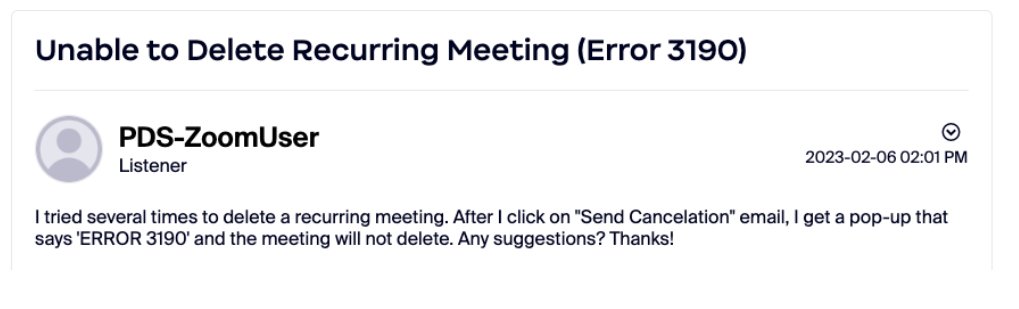
About Zoom Error Code 3190
Zoom Error Code 3190 is an issue that some users have reported when attempting to delete recurring meetings on the platform. This error message typically appears when a user tries to delete a recurring meeting series, but Zoom is unable to complete the request. The exact cause of this error is not always clear, and it can be frustrating for users who need to remove these meetings from their calendars. However, there are several potential solutions that may help resolve this issue.
Repair Methods
1. Update the Latest Version of Windows
In order to start discussing troubleshooting tips for errors, it is crucial to confirm that you are using the latest version of Windows 11/10. To check this, simply open Settings by using the shortcut Win + X > Settings and select Windows Update> Check for updates. If there is an update available, make sure to install it and see if the issue is resolved.
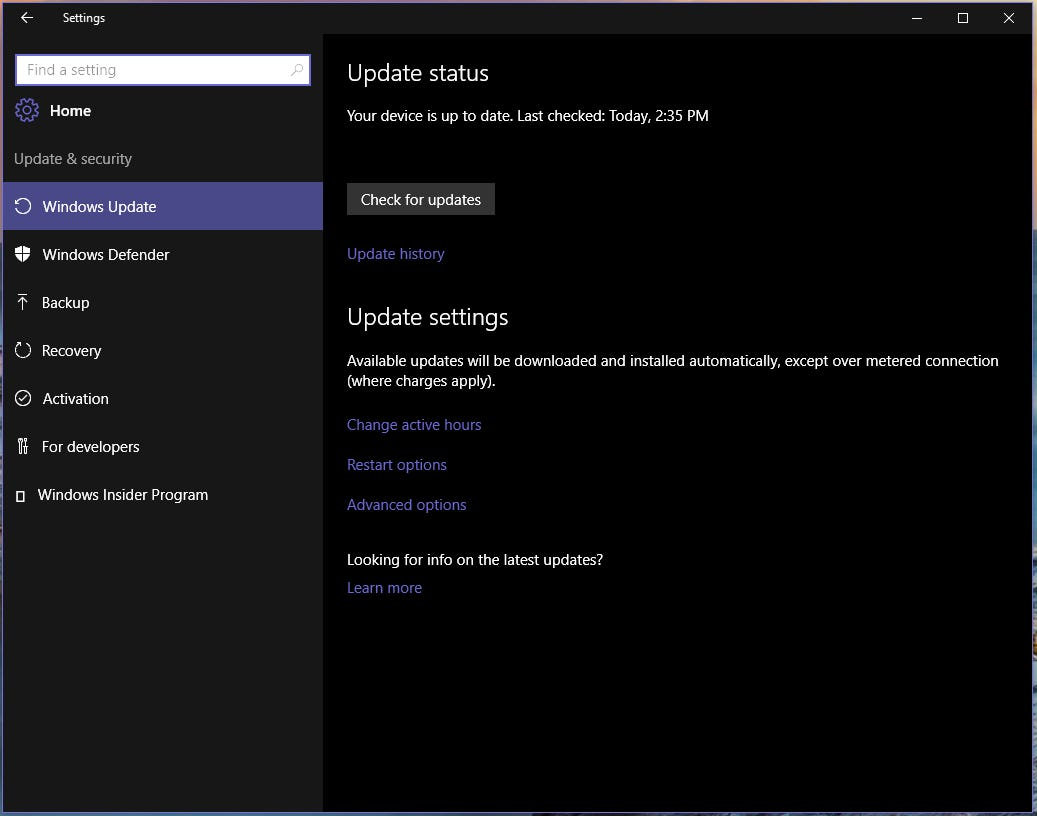
If the problem persists, proceed with the respective troubleshooting steps.
2. Delete the Recurring Meeting by Logging into ZoomWeb
If you encounter an error while attempting to delete a recurring Zoom meeting from the app, try deleting it from the web version of Zoom instead.
- Access your Zoomaccount through the web login page.
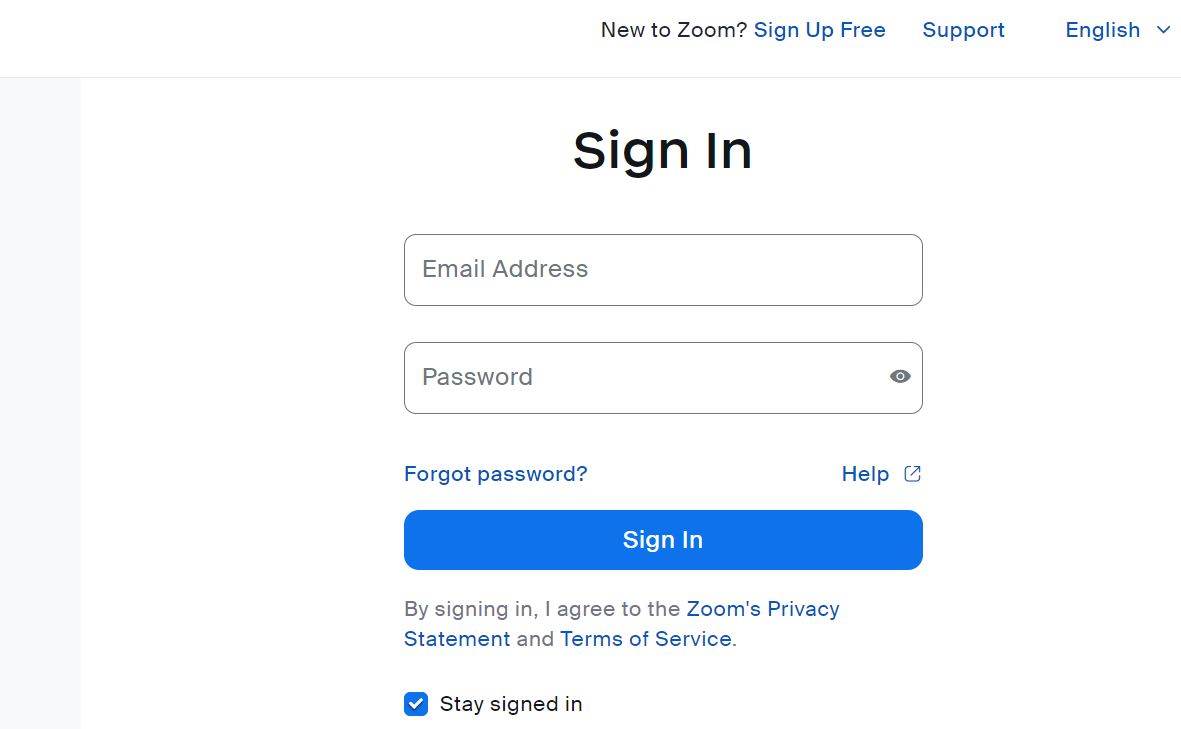
- Once logged in, click on the Meetingoption from the navigation menu.
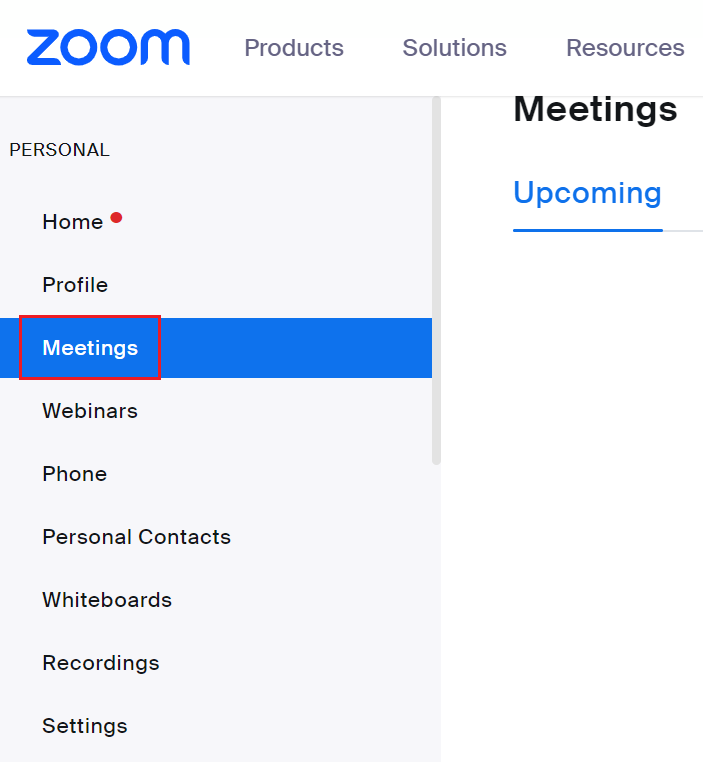
- Select the topic of your recurring meeting.Navigate to the Upcoming tab and locate the recurring meeting you want to delete.
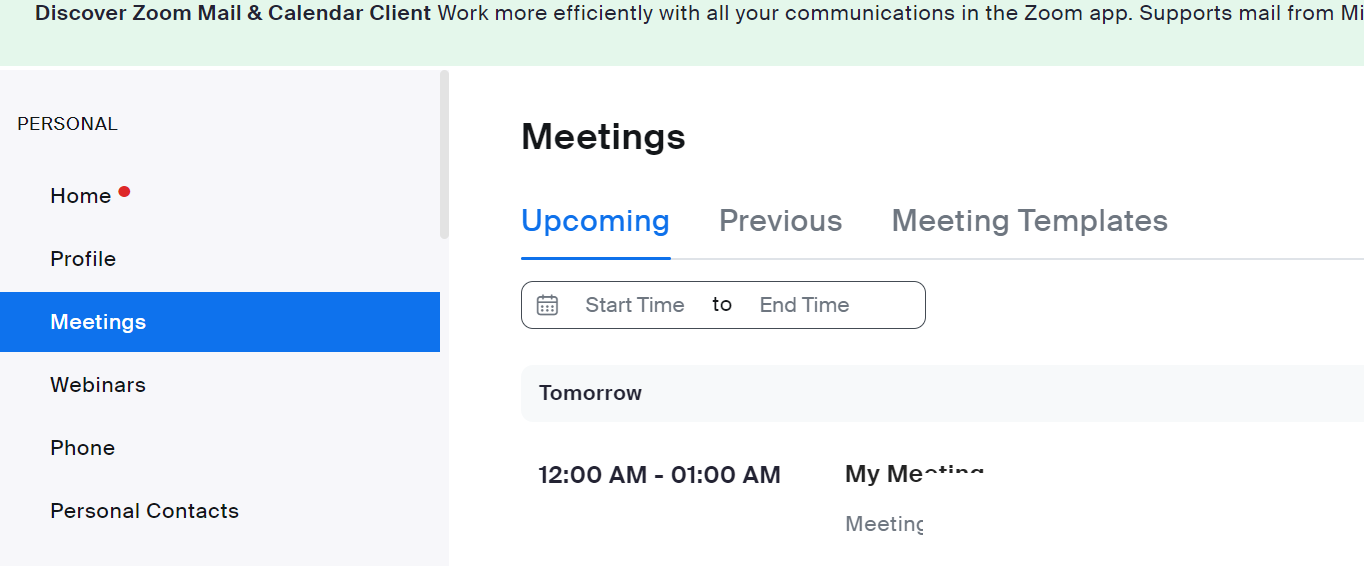
- Hover over the meeting and click on the Delete
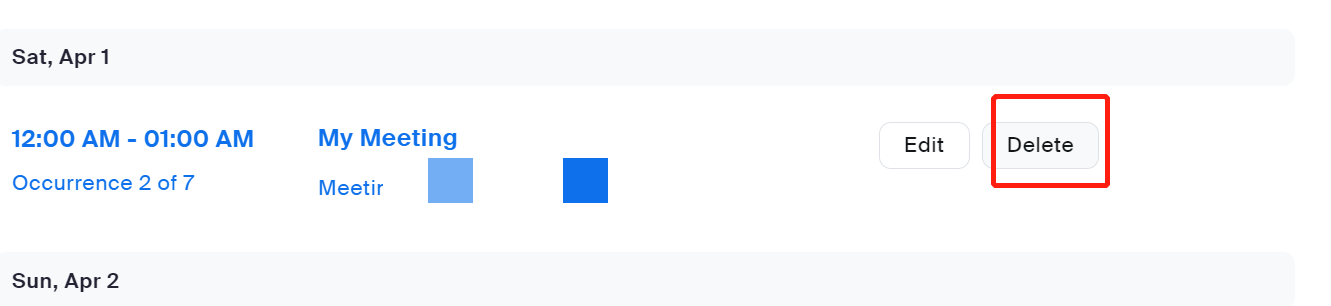
- A verification pop-up will appear with two options: Delete This Occurrenceor Delete All Occurrences.
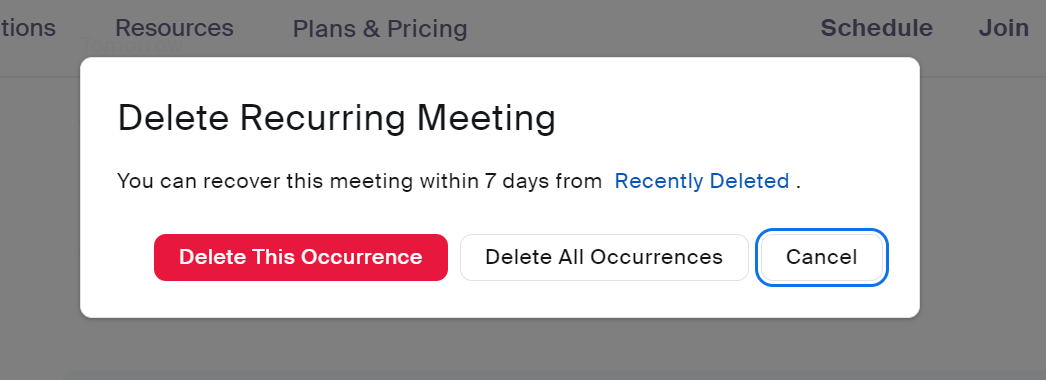
If you want to delete a single meeting, click on Delete This Occurrence or if you want to delete all occurrence of meeting then click on Delete All Occurrence.
3. Restart Your Device
If in case the error still persists then restart your device and then check for the error. Simply close Zoom and any other app currently open on your device. Then shut down your device, and restart it after 1 minute. Now check if you still receive the error.
4. Ask ZoomSupport for Help
If you have deleted the Zoom meeting from the web but still having the error while canceling recurring invites and meetings. Then we will suggest you to get in touch with the Zoom support.
Conclusion
In conclusion, Zoom Error Code 3190 is a problem users may encounter when trying to delete recurring meetings on the platform, and it can be frustrating as there is limited information available about its cause. However, this blog post has outlined some potential solutions to help resolve the issue, including updating to the latest version of Windows, deleting the meeting through the web login page, restarting the device, and contacting Zoom support if necessary. By following these repair methods, users can overcome this error and continue to use Zoom for their virtual communication needs.
NEARITY's core belief is to unite remote workforces through inventive solutions. Our design emphasizes user experience, coupled with patented audio technology and high-quality cameras such as V30 and V520D that enable clear communication for distance collaboration. If you're interested in our video or audio conferencing equipment, please don't hesitate to contact us, and we will respond promptly.
Read More
1.Using Echo Cancellation Speakerphones for Zoom Meetings